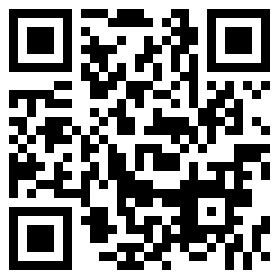Introduction of Portfolio Model
Our Portfolio model is not only designed for aggregation of property models, but also allows portfolio-level analysis.

1. Worksheets
- 1) Yellow – Input sheets
- 2) Deep blue – Consolidated Outputs
- 3) Black – Portfolio updated Outputs, which is based on the overridden inputs in the yellow sheets
2. Input Cells:
- 1) Dashboard – cells with text in gold
- 2) Others – cells in yellow
3. To add/delete a row, for example, a debt facility, you just need to select a YELLOW cell in that section, then enter or increase the number of sections/rows in the Add-in, and click Insert/Delete. Of course, for single row section, you can manually insert/delete row(s) through right-clicking on the section, just like what you normally do in other workbooks.
4. When you finish entering the inputs, just click [Run Portfolio] to get the UPDATED outputs
5. Click [Help Center] to get documentations and support.
6. Special Moonbase Add-in features:
On the [Tools] tab in the Add-in, there is a [Set Portfolio] button, which allows you to manage the current portfolio model.


- 1) Inject New Project(s)
You can upload additional property model(s) to the current portfolio model. Please note that only the Consolidated Outputs (deep blue sheets) will be updated. You may need to adjust some inputs and run the portfolio for the updated outputs.

- 2) Manage Current Project(s)
- a. Delete Selected Project(s)
- You can remove one or more project(s) from the current portfolio model. At least one project needs to be retained.
- b. Create New Models for Selected Projects
- This feature will download a .ZIP file which contains new models that include the overridden inputs. They will reflect the Portfolio-level assumptions and should be very close to the updated outputs on the portfolio model.